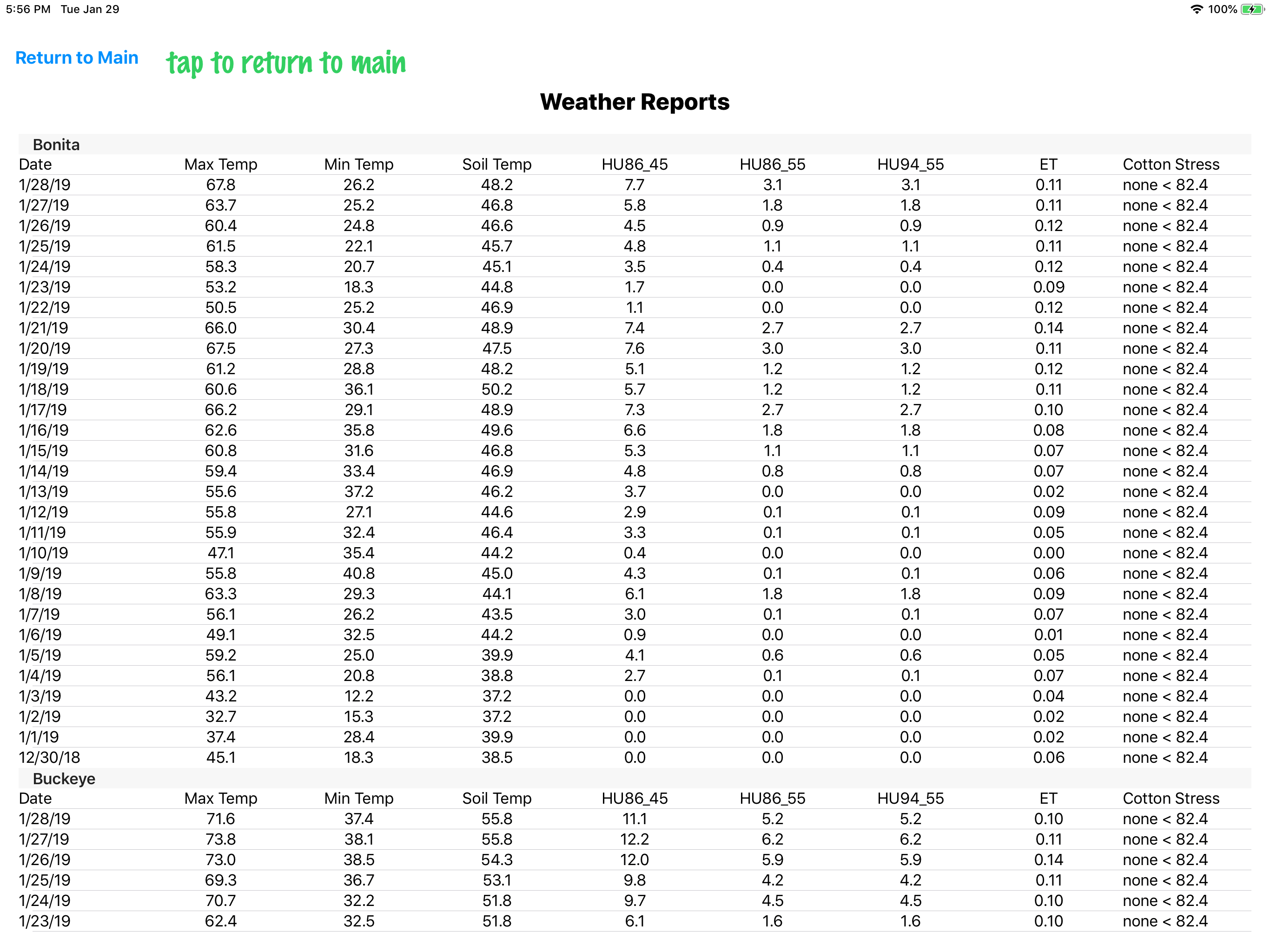AgSys Crops -- Growth Stages & Water Use


Basic Functions
- AgSys Crops uses planting date and daily weather information to calculate estimates of the stage of growth of the crop and the daily and weekly water use by the crop.
- Stage of growth calculations are based on models for the growth response of the plant to temperature expressed as heat units.
- Water use calculations are based on models of water uptake of the crop based on evaportranspiration calculated from daily weather data.
- The app makes it calculations daily on a field by field basis for the weather information appropriate for the fields location. It requires a list of fields, the crop type grown in the field, the planting date, and the weather station to be used to provide the weather data.
- Options to graze, chop or bale the grain crops and then regrow it for grain are included.
- The app provides provides stage of growth and water use information for Cotton, Wheat, Barley, Oats, Triticale, Corn Silage, and Milo.
Using AgSys Crops
- When you open the app you will get a title page with three buttons: Weather Report, Field List and Status, and About AgSys Crops.
- If this is your initial time using the App tap on the Field List and Status button to get started.
- To view the description of the app with details about its features tap on the About AgSys Crops button.
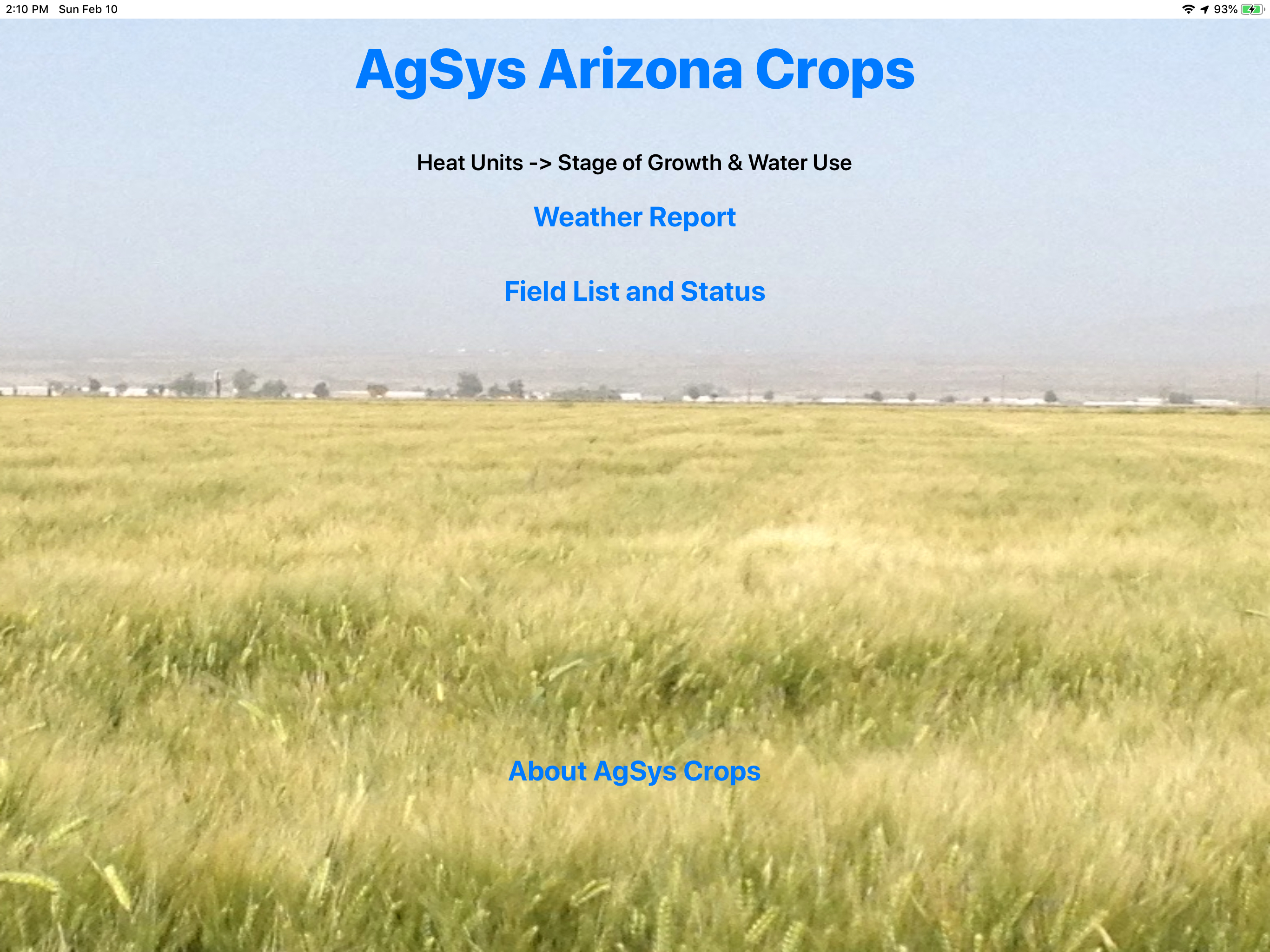
Adding Fields
- To add a field is simply selecting the crop type, selecting the plant date, selecting the weather station and entering a field ID then tapping on the add field button.
- You can add multiple fields without leaving the add field view.
- If the key pad gets in the way of selecting an item tap on the hide keypad button at the top of the view to dismiss the keypad.
- When you are done adding fields, tap on the “to Main” button to return to the master list of fields and their status.
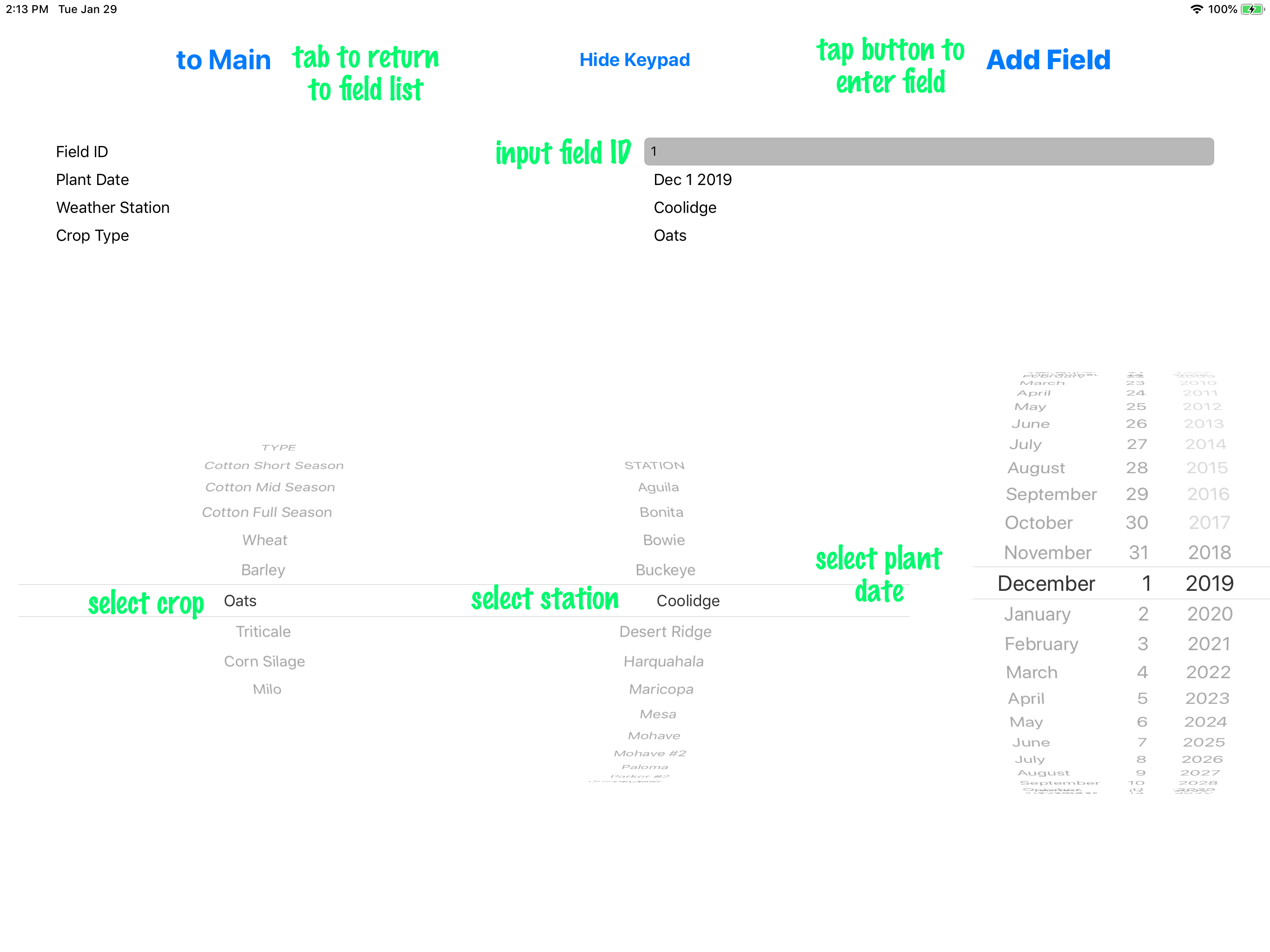
Field List and Status
- The field list and status view (Main View) displays the fields sorted by weather station and crop type. The plant date, stage of growth, and cumulative heat units are displayed for each field.
- To delete a field swipe the field row from the right. A red Delete button will appear. Tap it and the field will be deleted.
- For more information on the field including estimated water use and access to management options and a notes area for the field, just tap on the field row.
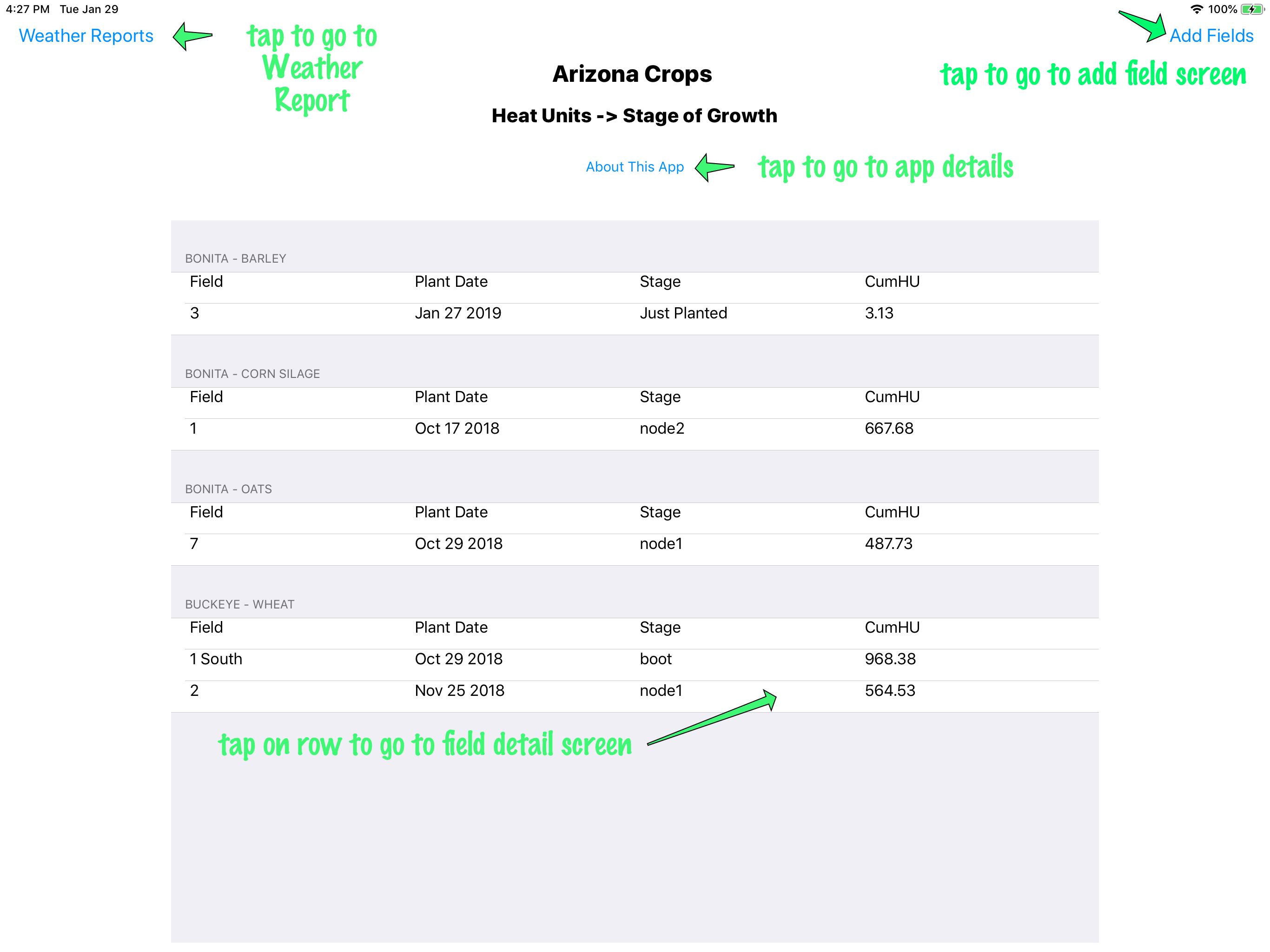
Field Detail
- The field view displays the water use data, any notes that have been entered for the field and for grain crops the buttons that show harvest options on the field.
- For example on a barley field, to start grazing tap on the start grazing button. This will change the crop stage to Grazing and add a note to the notes area documenting the start of grazing on the field. The main view will appear and display the stage as “Grazing”.
- To stop grazing on a field, either to let it regrow to grain or to regrow as part of a grazing rotation tap on the stop grazing button. The stage of growth will be reset to the Leaf4 stage and the cumulated heat units reset to match. The main view will appear and display the stage as “Regrow – Leaf4. The stage of growth will change as heat units are accumulated.
- To add additional information to the notes area (perhaps number of animals grazed on field or defoliate date for a cotton field) just type in the information and tap the update notes button.
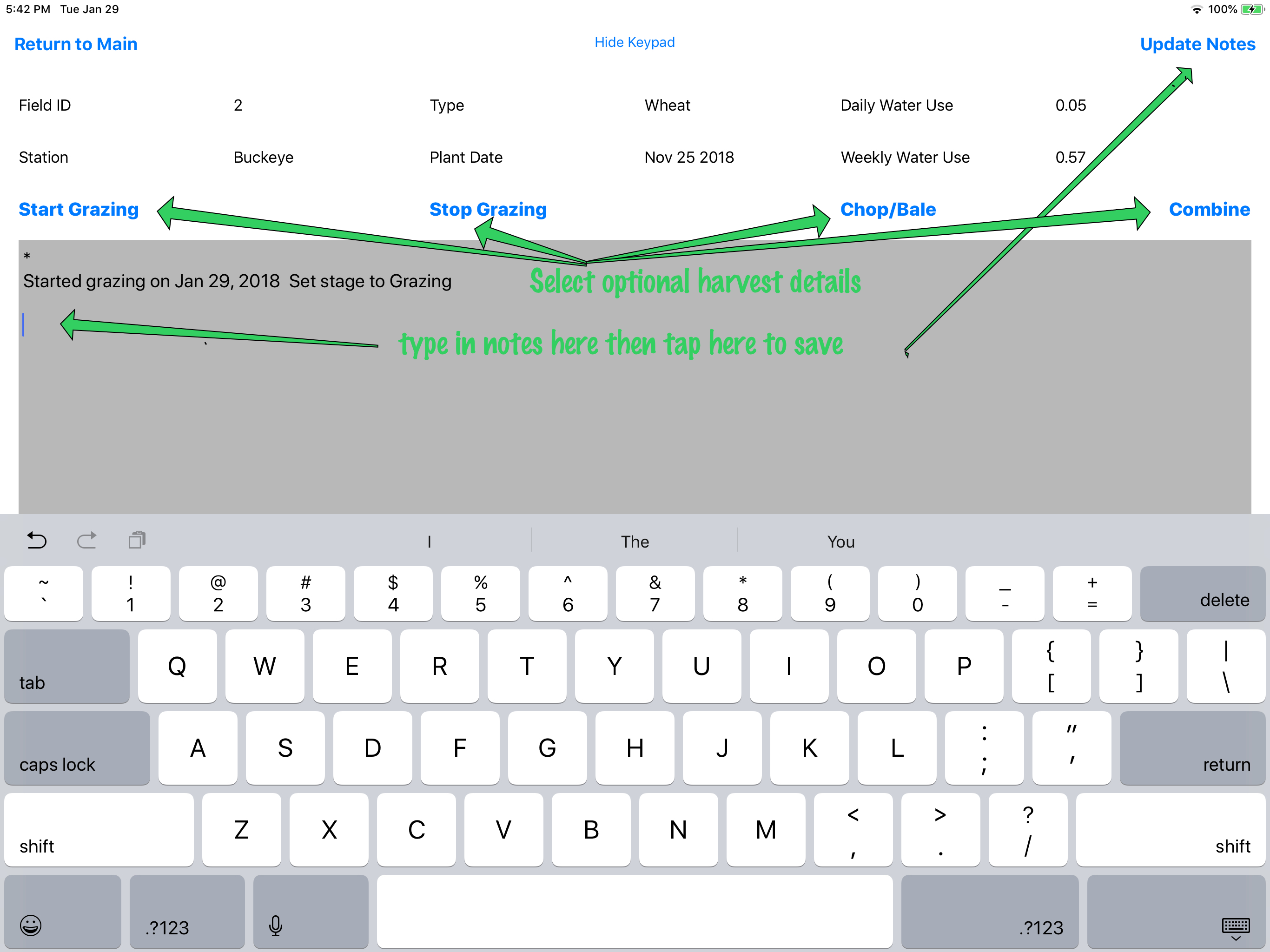
Weather Reports
- One more thing, Weather Reports.Tap on the Weather Reports button on the top left of the main page. The last 30 days of weather data (Heat Units daily, Evapotranspiration daily and Soil Temperature) will be displayed. (On an iPhone these are best viewed in landscape orientation.)